A comprehensive guide for submitting prompts, claims, gallery entries, and more!
Table of contents
Submitting Gallery Entries
Submit your art and wriing to the galleries to show off your work! When you use all the fuctions of the gallery submission process your work will automatically show up in character's and locations' galleries! You can however submit prompts using off-site image hosting if you like.
Finding the Gallery Page
To submit to the Gallery, select the Gallery tab in the top navigation bar.
Selecting a Gallery
To submit art to the gallery first navigate to the appropriate gallery you want to submit to and then hit the "+Submit" button on the right hand corner. Please note that there are sub galleries within the galleries- so if you have an exploration to submit, click "Explorations" and then the submit button on the mini prompts page.
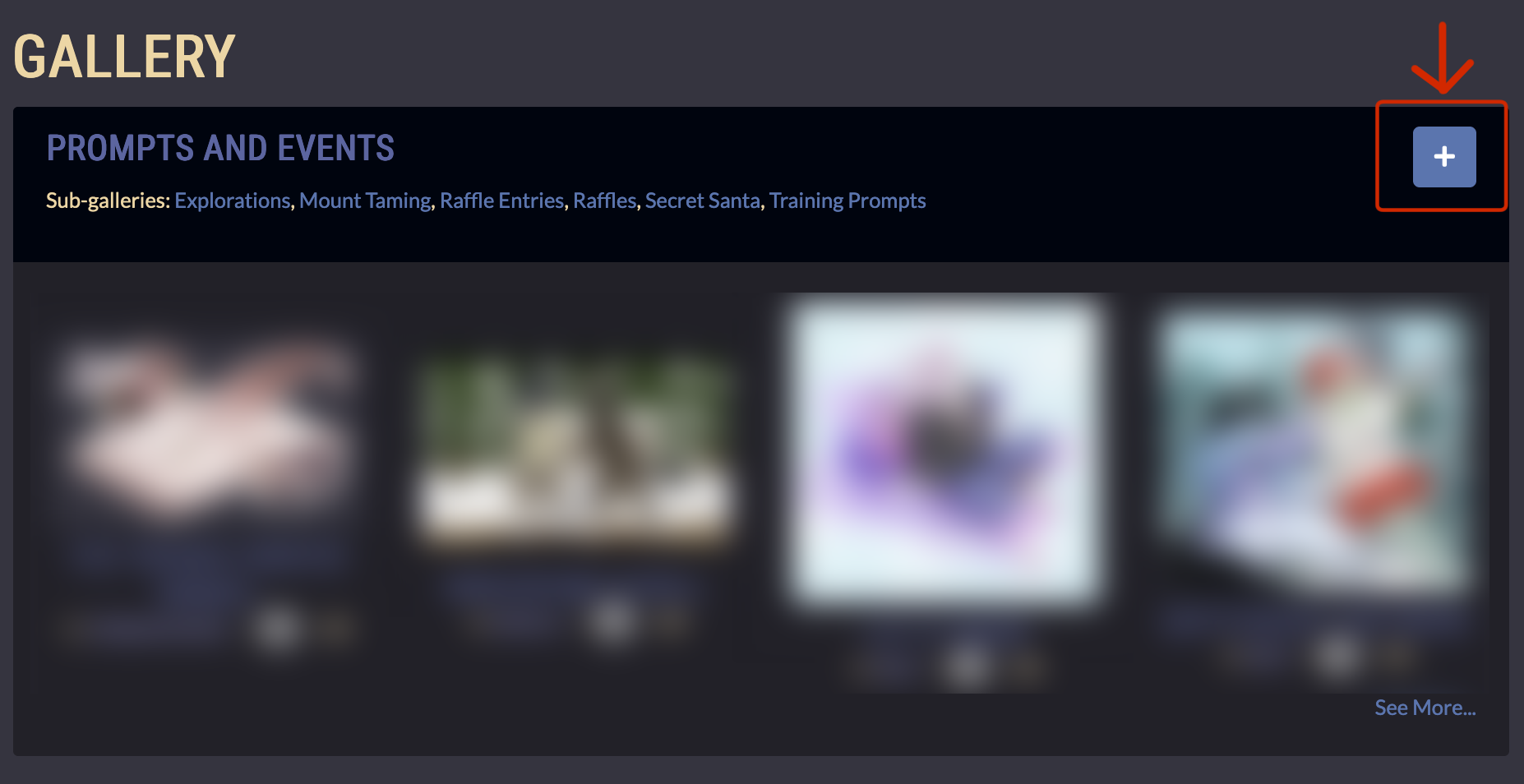
Select the + Submit button after finding the correct Gallery to post your art to.
Entering Your Information
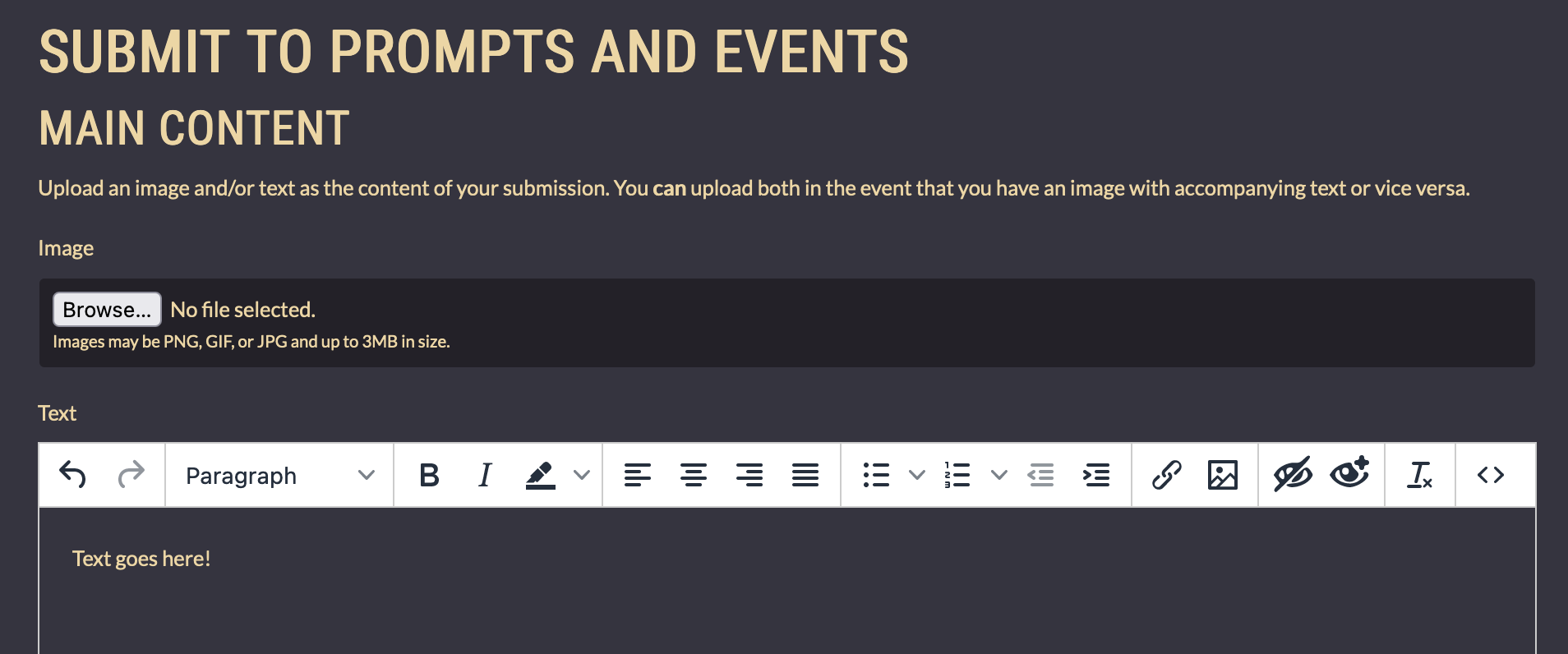
Image Upload
Uploading an image is optional! If you are adding a piece of artwork to a Gallery, you'll want to upload that here. If you are adding a piece of writing to the Gallery, you may upload an image to serve as the thumbnail for your piece, but this is not necessary!
Text
Entering text is optional! If you are adding a piece of writing to the Gallery, you'll want to enter that here. If you are adding a piece of artwork to the Gallery, you may upload any additional writing that accompanies the piece here, but this is not necessary!
Title
Enter a title for your piece. This is required, but can be edited later!
Description
Entering a description is optional!
Collaborators
This section can be left as-is generally, as collabs are not allowed for general submissions unless otherwise stated.
Other Participants
This section cannot be edited once the submission has been accepted, so make sure to enter all information correctly before you select the Submit button! You may add as many other participants as you need here.
You will need to select a Role for each other participant you add. These are:
- Gift For
- Traded For
- Commissioned
Please make sure you add these users so they are credited properly as the recipient when you submit your Gallery entry!
Content Warning, Prompt, & Location
Content Warnings are optional and may be added at user discretion. Please keep in mind the overall rules for content in the Terms of Service!
Selecting a Prompt is optional. It will not submit your work as a Prompt Submission, but it will link your Gallery entry to a specific Prompt for future reference.
Selecting a Location is optional. It will link your Gallery entry to a a specific Location for future reference. Gallery entries linked to a specific location will appear in a gallery on the Location page!
Characters
To add characters, select the Add Character button for as many characters you would like to add. You will need to enter the character's full character code in the text box. For example, to add Pandora to a Gallery entry, you will need to add Wool-001 as one of the featured characters!
Gallery entries will show up in a character's own Gallery accessible from their profile page if the character is added on the Gallery entry!
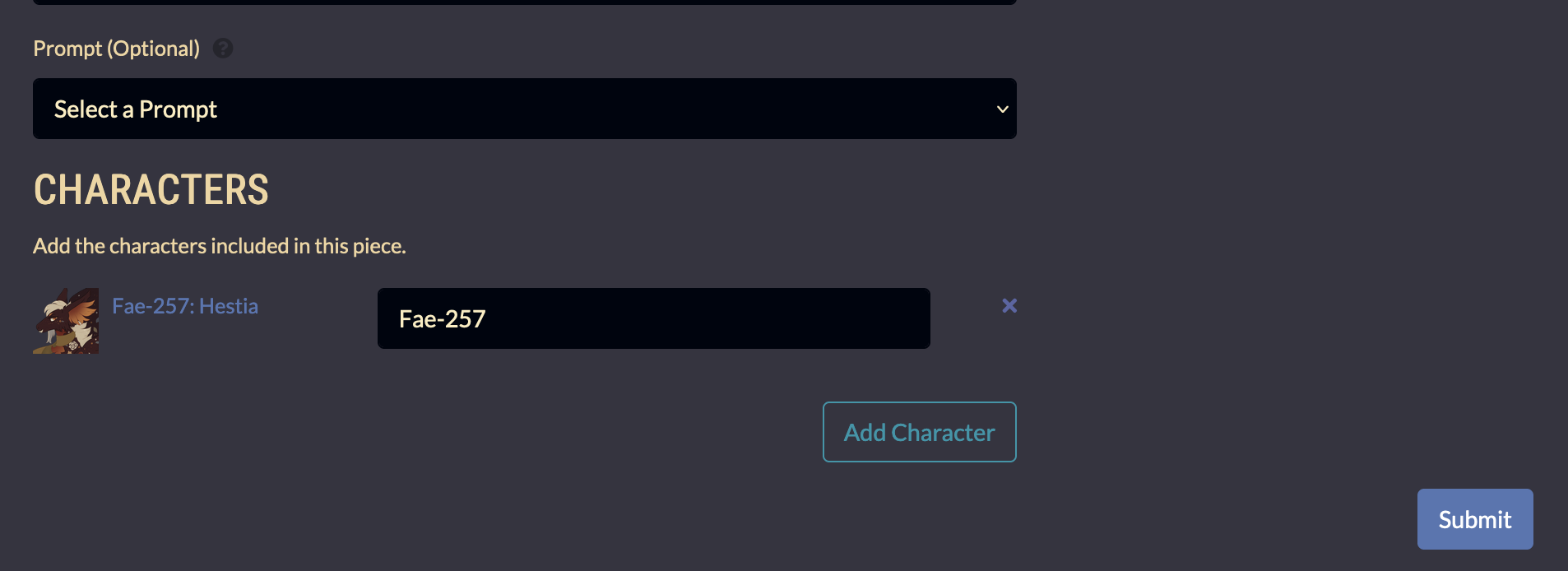
Submit
Before you submit, please make sure you have correctly entered information for Collaborators, Other Participants. This cannot be edited after approval even by moderators!

Submitting Prompts
Finding the Prompt Submission Page
From the Prompts List
- Find the Prompt you want to submit in the list of Prompts.
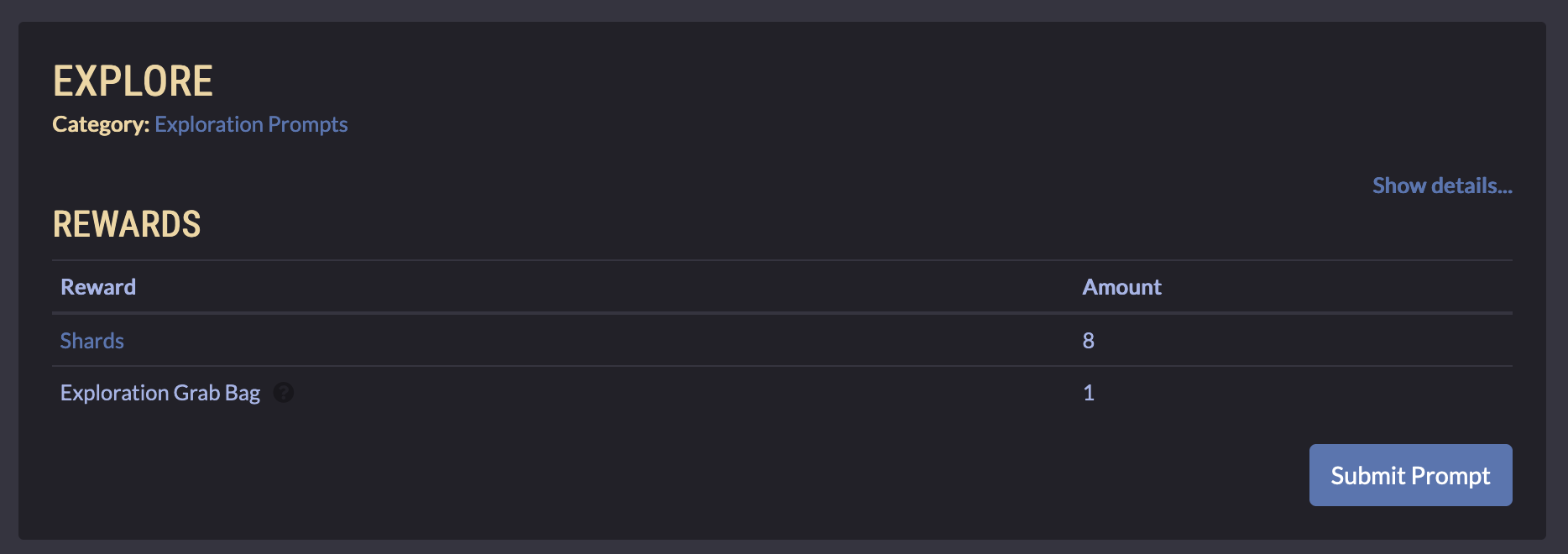
From the Submit Menu
- In the upper right hand corner of the site, select the Submit dropdown.
- Select Submit Prompt in the dropdown menu.

Entering Your Information
Prompt
If you did not access the Prompt Submission page through the Prompts List, you will need to select the prompt you wish to submit from the dropdown menu. Otherwise, this should be pre-filled for you.
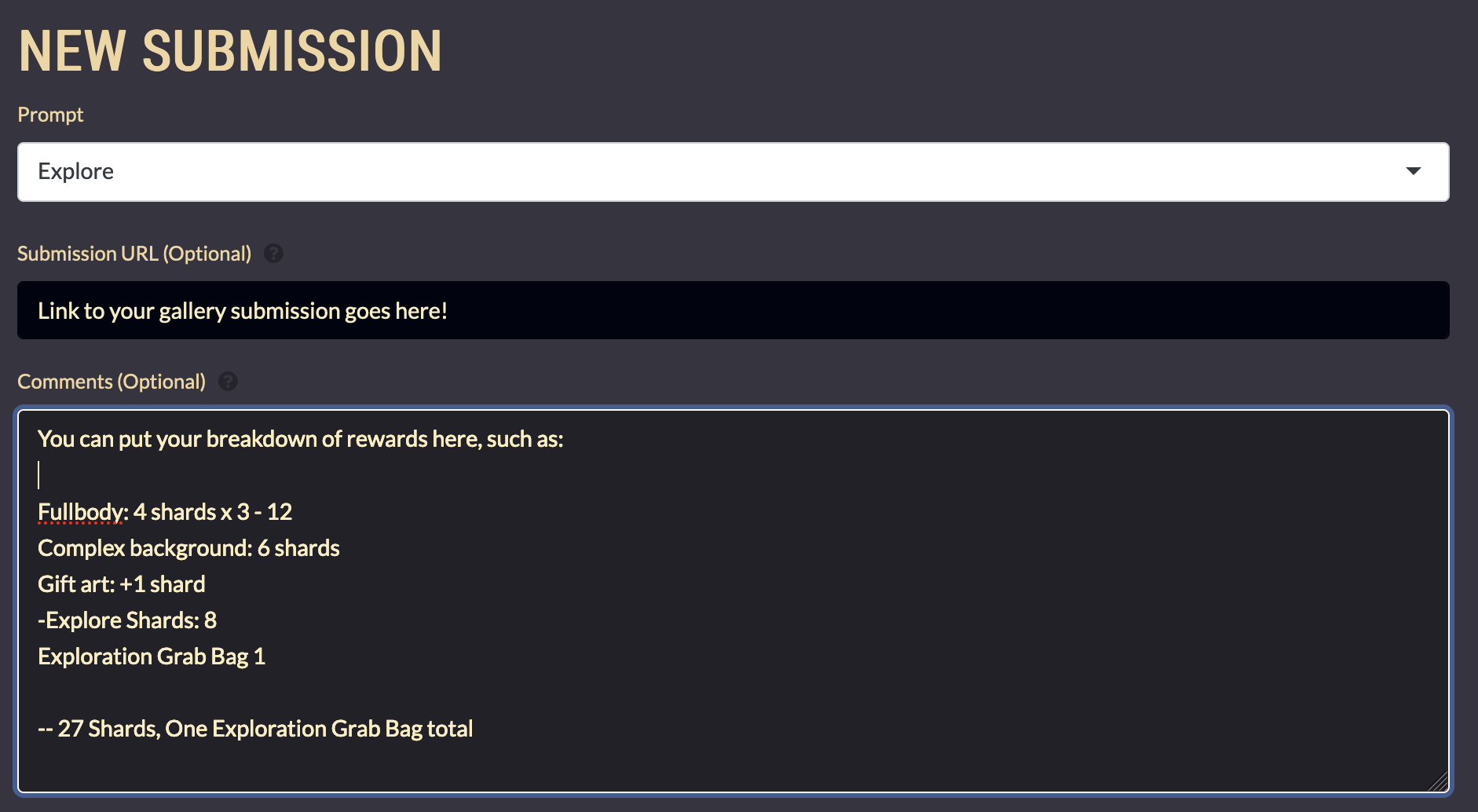
Submission URL
You will need to submit a link to your submission unless you are entering a text submission in the Comments section. This can be a link to your submission in the crossroads gallery or to whichever other site you've uploaded your work to.
NOTE: Please submit your works at recognizable links. If moderators do not recognize the URL you submit, or they don't have access to view them, your prompt will be rejected.
Comments
Comments are optional.
Rewards
Moderators will take care of the rewards section, so you don't have to fill it out. You are welcome to provide a breakdown of rewards yourself, but it's not necessary.
Character-Specific Rewards
Certain rewards may be character-specific. If this is the case, the prompt you're submitting should say this on the prompt page. You'll need to include the character (copy-paste the character slug such as WOOL-000) so staff can send the rewards directly to that character. If your character is not attached to the prompt, your prompt may be rejected.
Characters
To add characters, select the Add Character button for as many characters you would like to add. You will need to enter the character's full character code in the text box. For example, to add Pandora to a prompt, you will need to add NPC-001 as one of the featured characters!
Prompt submissions will show up in a character's own Submissions list accessible from their profile page if the character is added on the Prompt entry!
Add-Ons
Do not add anything here for prompts unless the prompt info page directs you to.
Submit
Once you submit your Prompt submission, it will go into a queue for moderator approval. Before you submit, please make sure you have correctly entered information for Comments, Rewards, and Characters! While moderators can edit Prompt submissions before approval, we encourage you to be as accurate as possible when submitting to help us process things efficiently!

Submitting Claims
When to Submit a Claim
- Missing rewards from Prompt submissions.
- Moving your old bank over to the new site
- Missing characters (please provide any available proofs of ownership)
Finding the Claims Submission Page
- In the upper right hand corner of the site, select the Submit dropdown.
- Select Submit Claim in the dropdown menu.

Entering Your Information
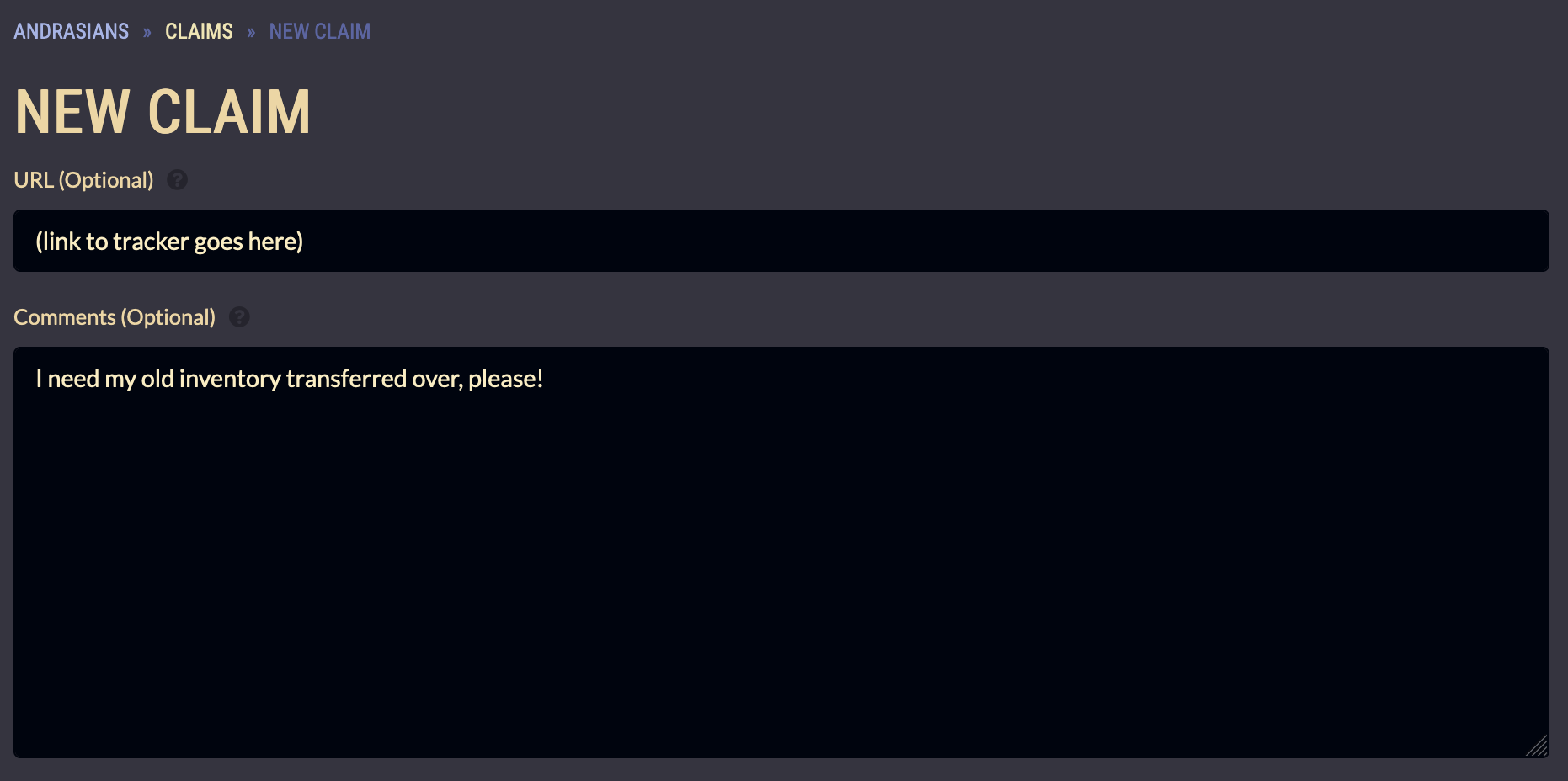
Submission URL
You will need to submit a link to your submission unless you are entering a text submission in the Comments section. This can be a link to your submission in the crossroads gallery or to whichever other site you've uploaded your work to.
NOTE: Please submit your works at recognizable links. If moderators do not recognize the URL you submit, or they don't have access to view them, your prompt will be rejected.
Comments
Explain why you are submitting a claim. For example, this can be currency a moderator forgot to award for a previous submission, or you could need something transferred over, etc.
Rewards
Enter any rewards you have earned here.
- Select the Add Reward button to add a new row.
- Select a Reward Type from the dropdown.
- Select a Reward from the dropdown.
- Enter a Quantity.
- Add additional rows for any other rewards you need.
Character-Specific Rewards
Please do not enter character-specific rewards here unless it's for a prompt that specifically calls for it.
Characters
To add characters, select the Add Character button for as many characters you would like to add. You will need to enter the character's full character code (also known as a slug) in the text box. For example, to add Nat, you will need to add NPC-007 as one of the featured characters!
Claims will show up in a character's own Submissions list accessible from their profile page if the character is added to the Claim!
Add-Ons
This section should only need to be used if you are turning in items to be removed from your inventory.
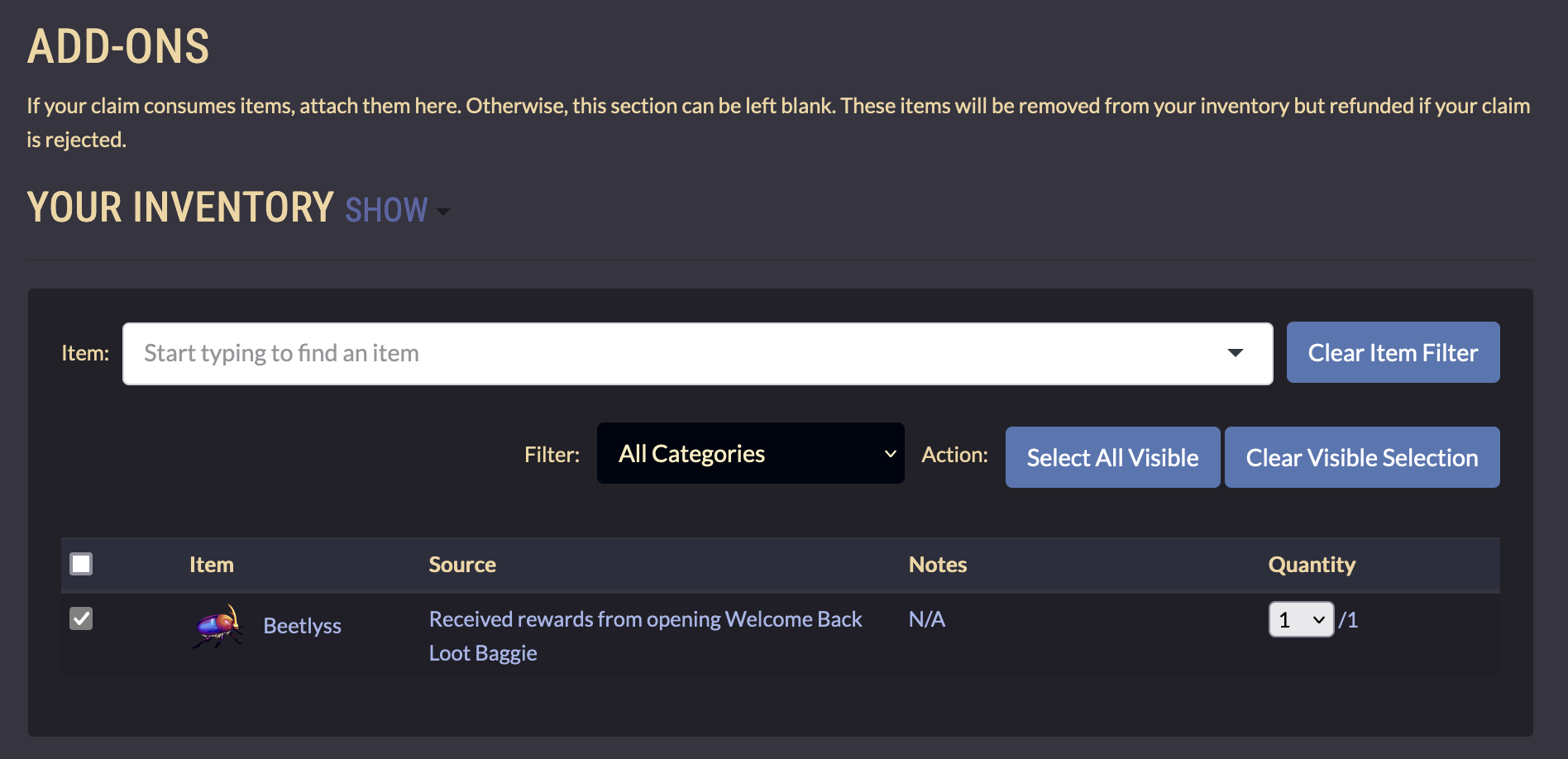
Submit
Once you submit your Claim, it will go into a queue for moderator approval. Before you submit, please make sure you have correctly entered information for Comments, Rewards, and Characters. While moderators can edit Claims before approval, we encourage you to be as accurate as possible when submitting to help us process things efficiently!
